Teaching methods and tools used by European universities during distance learning
date:2020-04-02 21:04author:小编source:Smart Learning Instituteviews:
Oxford University
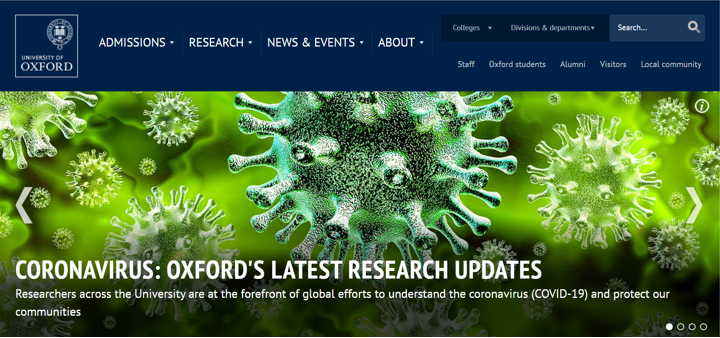
Library Resources: The school will close the library and museum until further notice, but students can access related resources through Oxford University's Bodley Electronic Library. (Https://bit.ly/BodleianOnline).
Distance learning: Provide teachers with tools and related guidance for distance learning:
Distance learning: Provide teachers with tools and related guidance for distance learning:
-
Recording lectures: It is recommended to use Panopto video recording tools, combined with laptop and microphone, to record courseware presentations with voice explanations, etc .;
-
Small class lectures / seminars: It is recommended to use Office 365 (Teams), and organize students to attend on time by creating conference links;
-
Study assessment and feedback: Using Canvas or Weblearn tools, teachers can log in to Canvas courses or WebLearn websites, use the "discussion" tool for informal or graded discussions; use the "assignment" tool for students to submit papers and other assignments; use the "test" tool for Evaluation and feedback;
-
Upload learning materials / activities: Canvas tool is recommended, using the "File" and "Page" tools to upload or display related materials; using "Module" tools to guide students through materials; using "Assignment" tools to allow students to submit assignments
Source: http://www.ox.ac.uk/cn
Cambridge University
Cambridge University
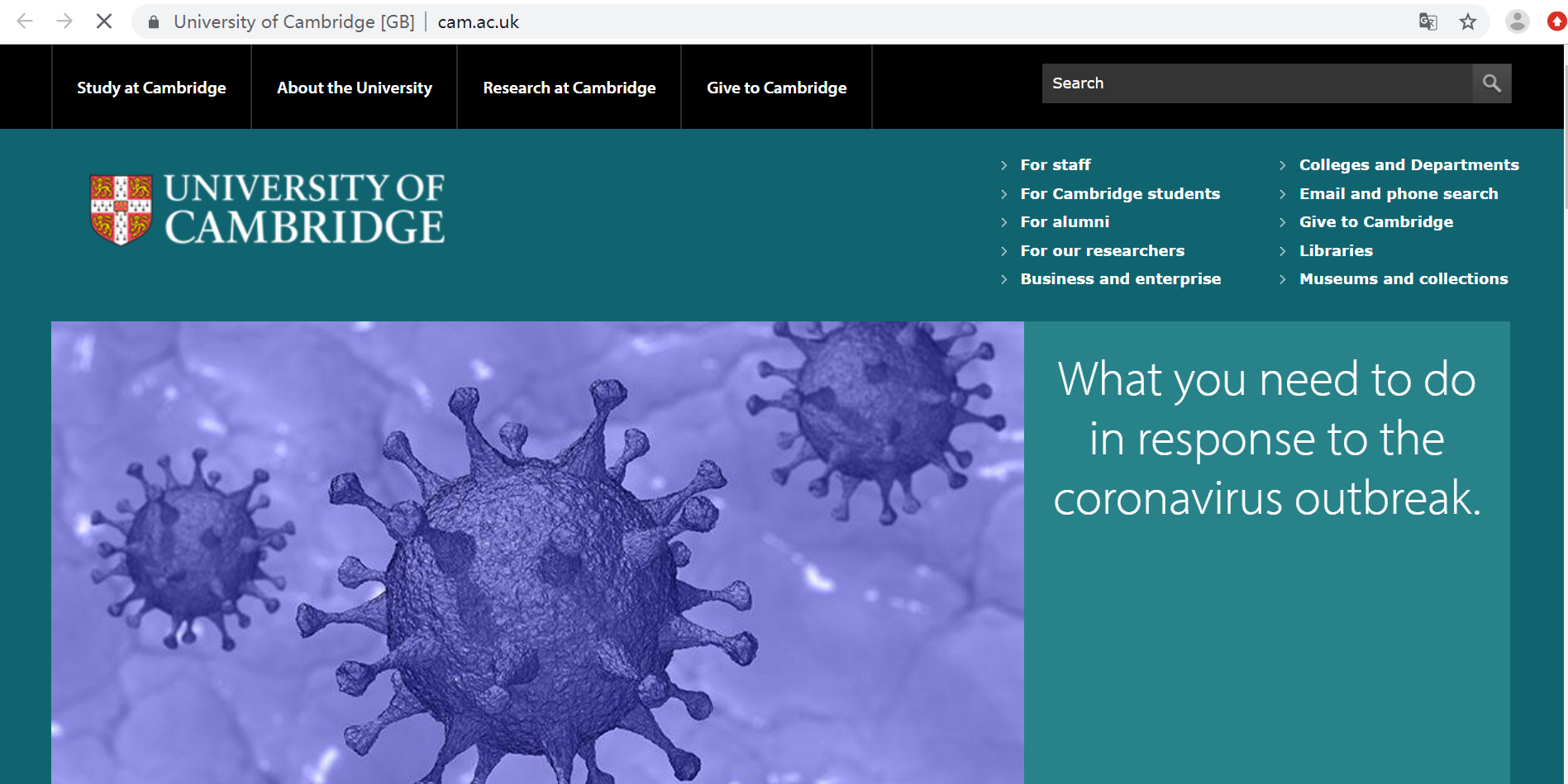
The University of Cambridge will not conduct face-to-face classes during the Easter term. At the same time, examinations will be suspended and all teaching will be transferred online.
Teaching Evaluation: Schools and faculties are developing alternative evaluation schemes and will prioritize teaching evaluation for undergraduate and graduate students who are graduating. It is likely that there will be assessments in most subjects and dissertations, and the assessment will be conducted through the Moodle platform;
Intranet resources: provide UIS VPN services for teachers and students to access resources from users on university data networks;
Remote work tools: Provide a series of tools and guides on the official website for teachers' reference, such as Lookup, a database tool for quickly finding school personnel information; Mircosoft Teams, which provides instant messaging tools such as document sharing, voice, and video conferencing; remote office tools Microsoft 365; It also analyzes and recommends the use scenarios of various communication tools such as email, Yammer, and teams.
Source: https://www.cam.ac.uk/
The London School of Economics and Political Science
Teaching Evaluation: Schools and faculties are developing alternative evaluation schemes and will prioritize teaching evaluation for undergraduate and graduate students who are graduating. It is likely that there will be assessments in most subjects and dissertations, and the assessment will be conducted through the Moodle platform;
Intranet resources: provide UIS VPN services for teachers and students to access resources from users on university data networks;
Remote work tools: Provide a series of tools and guides on the official website for teachers' reference, such as Lookup, a database tool for quickly finding school personnel information; Mircosoft Teams, which provides instant messaging tools such as document sharing, voice, and video conferencing; remote office tools Microsoft 365; It also analyzes and recommends the use scenarios of various communication tools such as email, Yammer, and teams.
Source: https://www.cam.ac.uk/
The London School of Economics and Political Science

Lectures and assessments: The London School of Economics and Political Science will transfer all taught undergraduate and graduate courses online from March 23. Examination and evaluation activities for all undergraduate and postgraduate students scheduled during the summer semester, as well as 2019/2020 IRDAP (In-year Resit and Deferral Period) assessments, will be held online or in another assessment.
Teaching method: In view of the students' respective time schedule, time zone and network connection, the school recommends asynchronous teaching first.
Online teaching: Moodle is recommended for online teaching and interactive activities with students. Moodle can provide the following functions: courseware, forums, reading lists, announcements, quizzes, and question sets. For asynchronous teaching, Echo360 is recommended for course recording; for seminars, etc., Zoom platform is recommended;
Other resources: Provide real-time voting tools, drive students to participate in class discussions through real-name / anonymous voting activities, help teachers understand the needs of students, and can also increase the interest of the classroom; Turnitin, a check-checking tool, is used to compare the text assignments submitted by students with Match data from relevant large databases to prevent and detect possible plagiarism.
Source: http://www.lse.ac.uk/
Imperial College London
Teaching method: In view of the students' respective time schedule, time zone and network connection, the school recommends asynchronous teaching first.
Online teaching: Moodle is recommended for online teaching and interactive activities with students. Moodle can provide the following functions: courseware, forums, reading lists, announcements, quizzes, and question sets. For asynchronous teaching, Echo360 is recommended for course recording; for seminars, etc., Zoom platform is recommended;
Other resources: Provide real-time voting tools, drive students to participate in class discussions through real-name / anonymous voting activities, help teachers understand the needs of students, and can also increase the interest of the classroom; Turnitin, a check-checking tool, is used to compare the text assignments submitted by students with Match data from relevant large databases to prevent and detect possible plagiarism.
Source: http://www.lse.ac.uk/
Imperial College London
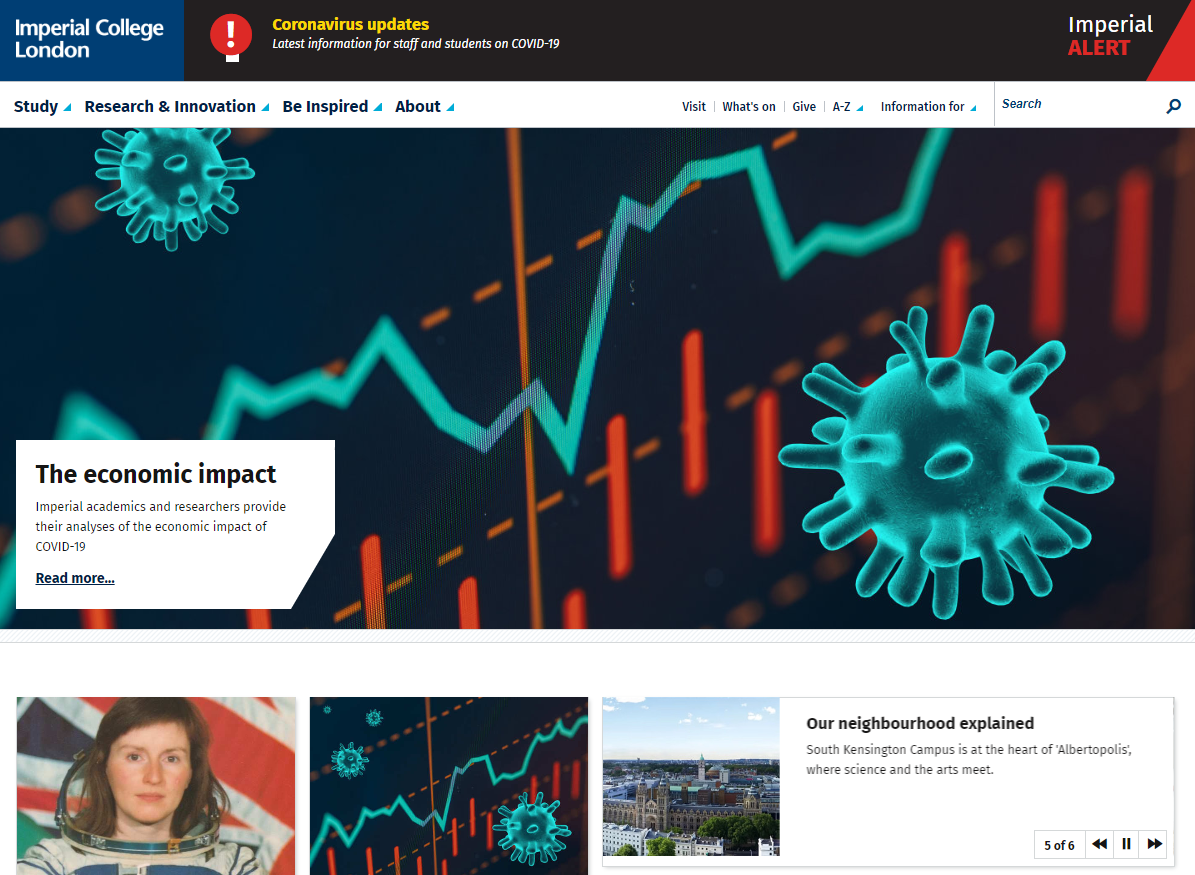
School services: You can access various service resources uploaded by the school on the cloud platform anytime, anywhere, including: access to work emails and calendars, access to your files through OneDrive for Business; download office software such as Office; access to online course resources through Blackboard; Panopto tool recording courses, etc ;
Sharing and collaboration: Provide multiple digital collaboration tools and give functional descriptions, such as:
Sharing and collaboration: Provide multiple digital collaboration tools and give functional descriptions, such as:
-
SharePoint: Provide secure shared space to store files, collaborate with others, create tasks, manage plans, build workflows or create blogs, etc ;
-
Teams: A shared workspace that supports video conferencing, information exchange, file sharing, and collaboration on documents;
-
Yammer: A social platform that can be used to find work performed by others in the school, meet people with similar interests, or promote their activities / plans;
-
Forms: Create surveys, quizzes or polls;
-
Blackboard Learn:Support teacher and student teaching activities;
Remote lecture: Panopto tool is recommended for recording lectures. The tool supports recording of sound, video and software applications, and the school also provides detailed operating instructions;
Library Resources: Provides tools and guides such as EZproxy and Bookmarklet, enabling teachers and students to remotely access library journal content.
Source: https://www.imperial.ac.uk/
Imperial College of Science, Technology & Medicine

1. Email
Everyone at the College is provided with an Outlook email account, which is an application in Office 365.
2. Office 365
Office 365 is a cloud-based, subscription model version of Microsoft’s popular productivity suite Microsoft Office. Office 365 contains well-known applications, including Word, Excel, PowerPoint, Outlook, OneNote, but also includes other apps and services such as Planner, OneDrive for Business, SharePoint, Yammer, Microsoft Teams and much more to help you with either your studies or work by making it easier to work more flexibly, efficiently and collaboratively.
3. Blackboard Learn (Virtual Learning Environment)
Blackboard Learn is the Virtual Learning Environment (VLE) used at Imperial College. You can use Blackboard to:
Deliver courses online
Communicate through online discussion, real-time chat and a virtual, interactive classroom
Set and receive assignments, tests and surveys
Track progress and manage grades
4. Panopto (Lecture recording)
Panopto allows for simultaneous capture of audio, video and software applications (e.g. Microsoft PowerPoint). It can be used by Imperial staff and students to record and view lectures and presentations. These recordings can then be shared in a variety of ways during or after the presentation.
Recordings can be made through the equipment in many rooms and lecture theatres across Imperial’s different campus locations or through a personal device via the downloadable Panopto Personal Recorder.
Source: https://www.imperial.ac.uk/
University College London
Everyone at the College is provided with an Outlook email account, which is an application in Office 365.
2. Office 365
Office 365 is a cloud-based, subscription model version of Microsoft’s popular productivity suite Microsoft Office. Office 365 contains well-known applications, including Word, Excel, PowerPoint, Outlook, OneNote, but also includes other apps and services such as Planner, OneDrive for Business, SharePoint, Yammer, Microsoft Teams and much more to help you with either your studies or work by making it easier to work more flexibly, efficiently and collaboratively.
3. Blackboard Learn (Virtual Learning Environment)
Blackboard Learn is the Virtual Learning Environment (VLE) used at Imperial College. You can use Blackboard to:
Deliver courses online
Communicate through online discussion, real-time chat and a virtual, interactive classroom
Set and receive assignments, tests and surveys
Track progress and manage grades
4. Panopto (Lecture recording)
Panopto allows for simultaneous capture of audio, video and software applications (e.g. Microsoft PowerPoint). It can be used by Imperial staff and students to record and view lectures and presentations. These recordings can then be shared in a variety of ways during or after the presentation.
Recordings can be made through the equipment in many rooms and lecture theatres across Imperial’s different campus locations or through a personal device via the downloadable Panopto Personal Recorder.
Source: https://www.imperial.ac.uk/
University College London
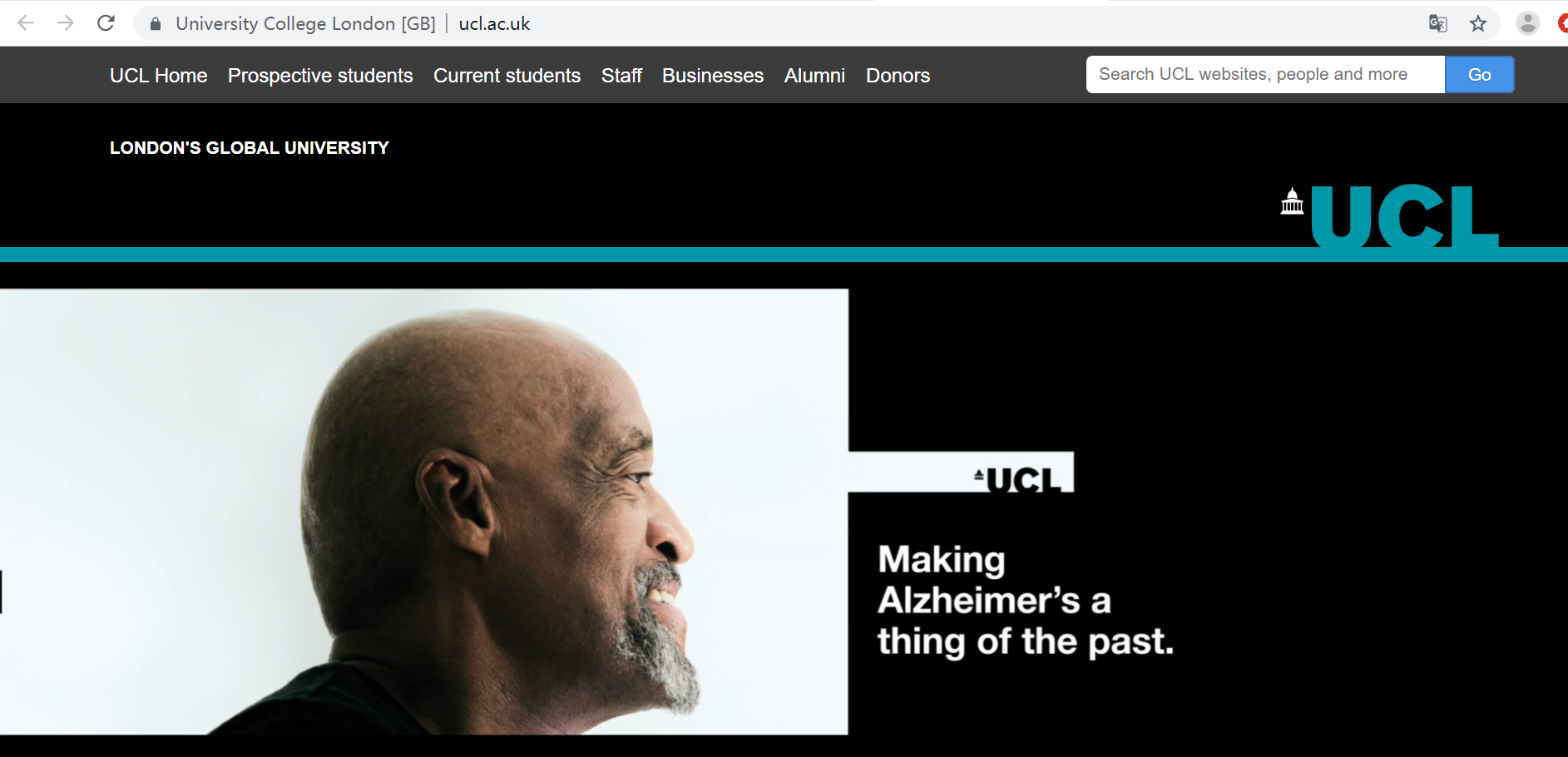
Teaching and Evaluation: Face-to-face teaching activities have been suspended for this school year and, as far as possible, online teaching has been switched to. The face-to-face assessments that were originally planned for April 27 to June 5 will also be cancelled or replaced by online assessments.
Academic resources: The school provides a large number of digital resources. Teachers and students can log in to the library service website through their account numbers and passwords, and access online library resources from outside the school; access digital reading resources through the ReadingLists @ UCL service; and access electronic through the E-Resources @ UCL service Books, periodicals and database resources; access to free TV program resources on demand through the National Service Box of Broadcasts; access to a large number of software or skills learning videos through LinkedIn Learning; access to learning resources such as mathematics, computers, science through Khan Academy;
Live classroom: Teachers can use the Blackboard Collaborate tool to conduct live interactive courses. The platform provides audio and video, courseware display, application sharing, text exchange, voting and other functions;
Online Lectures: Teachers are advised to use Lecturecast Universal Capture Personal to record lectures instead of live broadcasts, or use lecture recordings recorded in the previous school year, and then publish them to the Moodle platform for students to learn;
Asynchronous discussion: It is recommended that teachers and students use the Moodle forum as the main means to promote asynchronous discussion and learning activities. Its typical functions include: announcement, ice breaking (for students / mentors to introduce themselves, share personal experience / reflection), Q & A, etc .;
Remote guidance / supervision: Teachers and students are recommended to use audio and video tools such as telephones, teleconferencing platforms, Teams, and provide related tool links and practical guides;
Online learning tools: Provide online learning tools such as Moolde (online teaching platform), Turnitin (check weight), MyPortfolio (for recording personal learning and development), Lecturecast, Electronic Voting Systems (EVS), Opinio (web-based survey tool)
Source: https://www.ucl.ac.uk/
Eidgenössische Technische Hochschule Zürich
Academic resources: The school provides a large number of digital resources. Teachers and students can log in to the library service website through their account numbers and passwords, and access online library resources from outside the school; access digital reading resources through the ReadingLists @ UCL service; and access electronic through the E-Resources @ UCL service Books, periodicals and database resources; access to free TV program resources on demand through the National Service Box of Broadcasts; access to a large number of software or skills learning videos through LinkedIn Learning; access to learning resources such as mathematics, computers, science through Khan Academy;
Live classroom: Teachers can use the Blackboard Collaborate tool to conduct live interactive courses. The platform provides audio and video, courseware display, application sharing, text exchange, voting and other functions;
Online Lectures: Teachers are advised to use Lecturecast Universal Capture Personal to record lectures instead of live broadcasts, or use lecture recordings recorded in the previous school year, and then publish them to the Moodle platform for students to learn;
Asynchronous discussion: It is recommended that teachers and students use the Moodle forum as the main means to promote asynchronous discussion and learning activities. Its typical functions include: announcement, ice breaking (for students / mentors to introduce themselves, share personal experience / reflection), Q & A, etc .;
Remote guidance / supervision: Teachers and students are recommended to use audio and video tools such as telephones, teleconferencing platforms, Teams, and provide related tool links and practical guides;
Online learning tools: Provide online learning tools such as Moolde (online teaching platform), Turnitin (check weight), MyPortfolio (for recording personal learning and development), Lecturecast, Electronic Voting Systems (EVS), Opinio (web-based survey tool)
Source: https://www.ucl.ac.uk/
Eidgenössische Technische Hochschule Zürich

Distance Education: Zurich Federal Institute of Technology has suspended classroom instruction since March 16. The school provides teachers with various resources to ensure the normal operation of online courses, including:
-
On campus: Provide empty lecture hall with recording function;
-
At home / other places: Teachers can use Zoom for live teaching, or use previously recorded lesson content for teaching;
-
Self-made recording classes: Teachers can use a variety of course recording tools, including Zoom, Opencast Studio, Camtasia, Screenflow, Snagit, PowerPoint, etc .;
For different teaching situations, the school provides different solutions:
-
Teachers provide students with independent learning teaching materials: Teachers can upload learning materials to the Moodle learning management system or Teaching document repository for students to download and learn; they can also build Moodle forums and initiate Class discussions, testing student learning with Moodle quiz;
-
Live Lessons / Answers: Teachers can use Zoom for live lectures. It is also recommended to record all video conferences related to the exam, send video links to students, or put them in Moodle courses for students to view.
-
Teacher recording courses: Teachers are recommended to construct Moodle courses first, then use Opencast Studio or Zoom and other tools for video recording, and finally publish the recorded course links in Moodle courses;
-
Remote group cooperation: It is recommended that students use the Moodle Forum to conduct discussion activities, use Moodle Chat for real-time discussions, or Moodle Messaging for one-to-one discussions; also use Polybox to share files for remote collaboration;
-
Laboratory courses:
-
Experimental planning: Students can use the Moolde forum and group functions to carry out experimental planning discussions, etc .;
-
Experiment design: Teachers can use Moodle assignment to assign experimental tasks and set submission dates; students can use Matlab or Python for some data analysis or programming experiments;
-
Conduct experiments and collect data: Teachers can record the experimental operation process, then upload videos for students to learn, and also provide online Q & A with video conferences; students can also perform virtual experiment operations through the virtual laboratory environment Labster; other experimental teaching resources include Journal of Video Experiments website and online simulation platform (https://www.myphysicslab.com), etc .;
-
Analyze the data: Teachers can upload original data or previous experimental data (such as experimental photos, data sheets, etc.) to the Moodle platform, allowing students to analyze the data and give corresponding interpretation results;
-
Results: Students submit analysis reports / data graphs to the Moodle platform, and teachers check online;
Source: https://ethz.ch/de.html
École polytechnique fédérale de Lausanne
École polytechnique fédérale de Lausanne
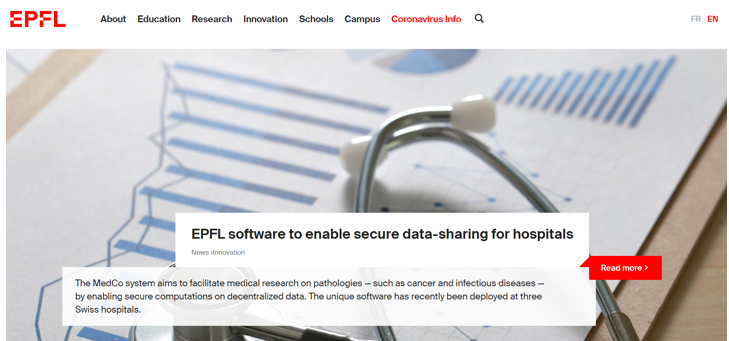
According to the current epidemic situation, the Federal Institute of Technology of Lausanne requires all faculty and staff to work remotely before April 19th. Only employees who have the necessary reasons (such as the need to use laboratory equipment for recording courses) are allowed to enter the campus after application.
Remote contact / conference: It is recommended to use Zoom for remote contact or remote conference;
Remote office tools: Provides a series of remote office tools and services, such as Office office software, school intranet access rights, call transfer, Zoom, Moodle, Speakup and other video conference software;
Online resources: Offer EPFL extended college discount courses, EPFL extended college is committed to providing continuing education, especially to improve people's digital skills; there are corresponding exercise tutorials, e-library, etc. on the sports page of the University of Lausanne;
Source: https://www.epfl.ch/en/
The University of Edinburgh
Remote contact / conference: It is recommended to use Zoom for remote contact or remote conference;
Remote office tools: Provides a series of remote office tools and services, such as Office office software, school intranet access rights, call transfer, Zoom, Moodle, Speakup and other video conference software;
Online resources: Offer EPFL extended college discount courses, EPFL extended college is committed to providing continuing education, especially to improve people's digital skills; there are corresponding exercise tutorials, e-library, etc. on the sports page of the University of Lausanne;
Source: https://www.epfl.ch/en/
The University of Edinburgh

From March 24th, only the most basic and necessary services can be operated on the University of Edinburgh campus. Teaching and administrative work has gradually been moved online. Schools are constantly updated with advice and support services provided during the outbreak, while sending the latest guidance to students and staff via email.
Library resources: Provide a large number of online resources through electronic libraries, including 1.4 million e-books, 185,000 e-journals, 700 database resources, 84,000 streaming videos, and 6,000 scanned books and periodicals;
(https://www.ed.ac.uk/information-services/library-museum-gallery/covid-19/access-to-online-resources)
Distance learning tools and guides:
Library resources: Provide a large number of online resources through electronic libraries, including 1.4 million e-books, 185,000 e-journals, 700 database resources, 84,000 streaming videos, and 6,000 scanned books and periodicals;
(https://www.ed.ac.uk/information-services/library-museum-gallery/covid-19/access-to-online-resources)
Distance learning tools and guides:
-
Blackboard Learn: The main virtual teaching environment. Teachers can put teaching content (such as documents, courseware, handouts, assignments or exercises, etc.) in their own courses. At the same time, they can initiate discussions, correct assignments, give feedback, etc. ;
-
Media Hopper Create and Media Hopper Replay: Teachers can use the Media Hopper Create tool to record lessons, and use the Media Hopper Replay tool to obtain, edit, or reuse previously created recording sessions;
-
Blackboard Collaborate: A real-time interactive online classroom space that allows teachers and students to create virtual classrooms, display, discuss, debate and record.
-
Resource list service: Teachers can use the resource list service to provide students with a list of reading materials and links they need for easy viewing by students;
-
Learn and Turnitin: Use Blackboard Learn and Turnitin to handle the submission, grading and feedback of electronic assignments;
-
Teachers can also use some other tools to assist teaching, such as Student blogs tools for students to record and share opinions, LinkedIn Learning playlists for creating video playlists, etc .;
Remote collaboration: Provide a variety of remote collaboration tools and guidance to assist teachers and students in teaching and working while online, such as Microsoft Teams (easy for teachers and students to collaborate and communicate, such as video conferences, file sharing and collaborative editing, etc.), SharePoint Online, Skype ( Convenient for online meetings such as instant messaging, audio and video, etc.);
Evaluation and feedback: Teachers can use Turnitin, Learn Assessments, Moodle, and Noteable to let students submit assignments; use Blackboard Tests, Questionmark Perception, and Optical mark recognition for formative or summary tests; use Turnitin PeerMark, WebPA for peer assessment; Digital Portfolios and Blogging document student learning processes.
Source: https://www.ed.ac.uk/
The University of Manchester
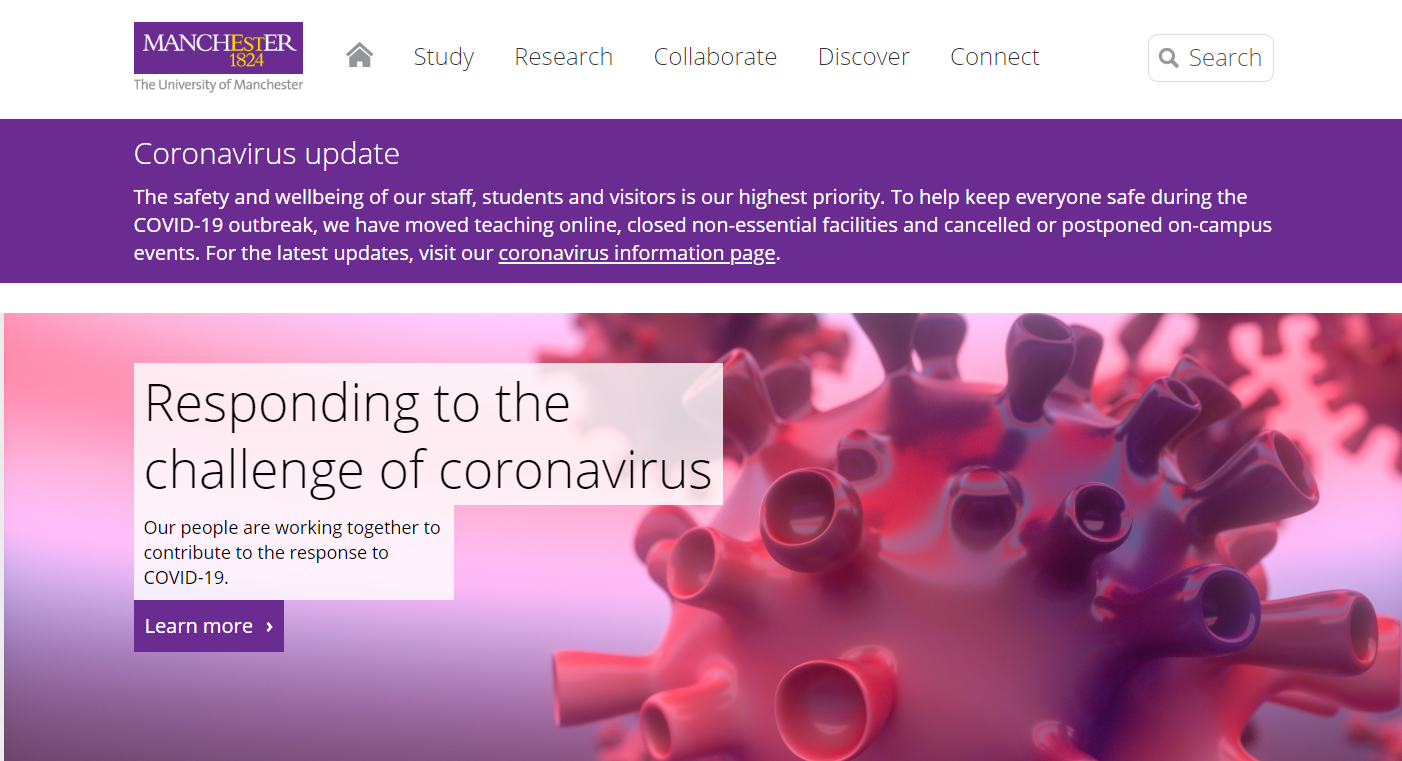
Remote office: The school provides GlobalProtect Virtual Private Network (VPN) and remote desktop connection services to make it easier for teachers to access school resources and services;
Collaborative communication: support teachers to use email, Skype Business Edition, SharePoint and other tools to communicate
Online teaching: Using Blackboard as an online teaching platform, students can view their course materials, collaborate and communicate with teachers and other students in this platform, and can submit assignments and query results;
Material recording: Zoom can be used to record lectures, provide real-time teaching or academic consulting, but considering the time zone of the students and the differences in available broadband, it is not recommended to use live teaching; in addition, the video required by the school cannot be uploaded directly to the Blackboard platform (So as not to take up a lot of storage capacity), but upload to the unified Video Portal; in addition, teachers can also use Blackboard Collaborate and VoiceThread to record teaching materials;
Remote interaction: Teachers can keep in touch with students through Blackboard announcements and emails; promote students' tools by creating discussion boards in Blackboard, using collaborative multimedia slides VoiceThread (viewing and commenting on student lessons), blogs, diaries, and wikis Discussion and cooperation; use Blackboard Collaborate Ultra, ZOOM, Skype, etc. to communicate with students in real time;
Course evaluation: It is recommended to use Blackboard for course evaluation, supplemented by Turnitin software to facilitate students to submit assignments. Turnitin tool also supports online marking through Grademark, and also has a check function;
Online resources: During the suspension period, teachers and students cannot obtain physical resources such as books, journals, and dissertations, but can find e-books and articles through Library Search; read popular e-journals through Browsezine; and download browser extensions such as LibKey Nomad and Library Access Procedures to make accessing library resources easier
Source: https://www.manchester.ac.uk/
King’s College London
Collaborative communication: support teachers to use email, Skype Business Edition, SharePoint and other tools to communicate
Online teaching: Using Blackboard as an online teaching platform, students can view their course materials, collaborate and communicate with teachers and other students in this platform, and can submit assignments and query results;
Material recording: Zoom can be used to record lectures, provide real-time teaching or academic consulting, but considering the time zone of the students and the differences in available broadband, it is not recommended to use live teaching; in addition, the video required by the school cannot be uploaded directly to the Blackboard platform (So as not to take up a lot of storage capacity), but upload to the unified Video Portal; in addition, teachers can also use Blackboard Collaborate and VoiceThread to record teaching materials;
Remote interaction: Teachers can keep in touch with students through Blackboard announcements and emails; promote students' tools by creating discussion boards in Blackboard, using collaborative multimedia slides VoiceThread (viewing and commenting on student lessons), blogs, diaries, and wikis Discussion and cooperation; use Blackboard Collaborate Ultra, ZOOM, Skype, etc. to communicate with students in real time;
Course evaluation: It is recommended to use Blackboard for course evaluation, supplemented by Turnitin software to facilitate students to submit assignments. Turnitin tool also supports online marking through Grademark, and also has a check function;
Online resources: During the suspension period, teachers and students cannot obtain physical resources such as books, journals, and dissertations, but can find e-books and articles through Library Search; read popular e-journals through Browsezine; and download browser extensions such as LibKey Nomad and Library Access Procedures to make accessing library resources easier
Source: https://www.manchester.ac.uk/
King’s College London

Online teaching: King's College London provides a number of online teaching resources and guidance;
-
Teaching platform: The school uses KEATS (e-learning and teaching services at King's College London) as a virtual teaching platform, which is based on the open source Moodle platform;
-
Online interactive lectures / tutoring: Teachers can use tools such as Microsoft Teams Meetings and Microsoft Teams Live Event to conduct live online courses, and embed links in KEATS course sections;
-
Use original recorded lessons: Teachers can find and use previously recorded lessons from KEATS;
-
Use network resources: Teachers can add external video resources, such as LinkedIn Learning or Khan Academy resources, to the KEATS website by adding URL addresses for students to learn;
-
Recording lectures: Teachers can use PowerPoint screen recording tools, Echo 360 Universal Capture or their own mobile phones to record audio and video and upload them to the learning platform;
-
Teaching exchange: Teachers can use King's Online Educators online community to communicate with other teachers or experts to learn professional knowledge;
-
Student interaction: You can promote discussions between students through the KEATS forum; KEATS Ou Wiki can be used for student cooperation; sharing materials through OneDrive or SharePoint; real-time communication with students through tools such as KEATS Chat and Teams;
-
Source: https://www.kcl.ac.uk/
The University of Bath

The University of Bath has several systems that enable staff to teach online if staff and students cannot attend campus. The four main systems are: Moodle, Microsoft Teams Meetings, Adobe Connect and Re:View (Panopto).
1. Moodle
Moodle is a Virtual Learning Environment (VLE) used for both synchronous (live) and asynchronous activity such as discussion forums, learning activities (e.g. quizzes), learning materials, lecture notes and presentations, and pre-recorded audio and video.
2. Re-use last year's lecture recordings
If you recorded your lectures last year you can share those with this year's cohorts.
Students can be reminded to use these resources in a number of active ways, not just passive viewing.
3. Record at your desktop and make available to cohorts
You can record new material by downloading the Re:View (Panopto) desktop recorder software. You will need a headset (and mic) to record. A webcam is optional. Recordings are uploaded to the Re:View (Panopto) website for your students to access via URL.
You could also record narration directly in PowerPoint and save the presentation as a video, uploading to a folder in Re:View for your students to access. Do not upload video files directly to Moodle - this will slow your course down and make it difficult (or impossible) to backup.
4. Run a live meeting / webinar
You can use Adobe Connect. This is a web conferencing tool that provides a virtual meeting space.
You can use Microsoft Teams Meeting. This is primarily an online meeting tool, like Skype.
Source:https://www.bath.ac.uk/
University of Bristol
1. Moodle
Moodle is a Virtual Learning Environment (VLE) used for both synchronous (live) and asynchronous activity such as discussion forums, learning activities (e.g. quizzes), learning materials, lecture notes and presentations, and pre-recorded audio and video.
2. Re-use last year's lecture recordings
If you recorded your lectures last year you can share those with this year's cohorts.
Students can be reminded to use these resources in a number of active ways, not just passive viewing.
3. Record at your desktop and make available to cohorts
You can record new material by downloading the Re:View (Panopto) desktop recorder software. You will need a headset (and mic) to record. A webcam is optional. Recordings are uploaded to the Re:View (Panopto) website for your students to access via URL.
You could also record narration directly in PowerPoint and save the presentation as a video, uploading to a folder in Re:View for your students to access. Do not upload video files directly to Moodle - this will slow your course down and make it difficult (or impossible) to backup.
4. Run a live meeting / webinar
You can use Adobe Connect. This is a web conferencing tool that provides a virtual meeting space.
You can use Microsoft Teams Meeting. This is primarily an online meeting tool, like Skype.
Source:https://www.bath.ac.uk/
University of Bristol

Study and online teaching
We are in the process of assessing the best digital tools in order to deliver seminars and tutorials via online platforms, including BlackBoard, Re/Play, and Office 365.
Will my supervision meetings continue?
In most cases, supervision and reviews will continue, although in some circumstances they may be delivered online or remotely, using Skype or other platforms. Please discuss with your supervisor what format you will both be comfortable with adopting.
Source:https://www.bristol.ac.uk/
Lancaster University
We are in the process of assessing the best digital tools in order to deliver seminars and tutorials via online platforms, including BlackBoard, Re/Play, and Office 365.
Will my supervision meetings continue?
In most cases, supervision and reviews will continue, although in some circumstances they may be delivered online or remotely, using Skype or other platforms. Please discuss with your supervisor what format you will both be comfortable with adopting.
Source:https://www.bristol.ac.uk/
Lancaster University
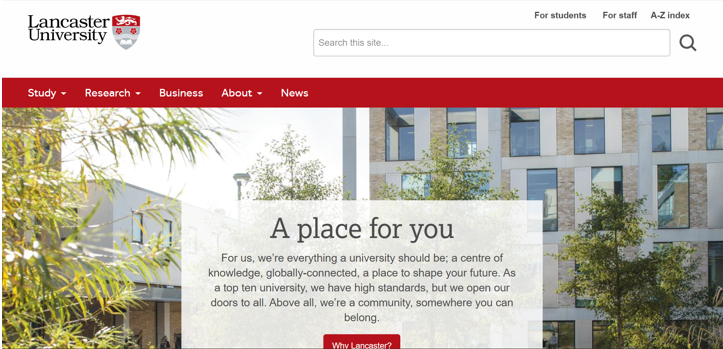
Using IT services for distance teaching
There are a range of IT services available to help support teaching at a distance - this includes using Microsoft Teams to run live events and the preparation of online teaching resources using various methods, such as voice recorded over your PowerPoint slides, screen recordings and other videos.
1.For pre-recorded events (slides, screen recordings, video and audio)
There are a range of IT services available to help support teaching at a distance - this includes using Microsoft Teams to run live events and the preparation of online teaching resources using various methods, such as voice recorded over your PowerPoint slides, screen recordings and other videos.
1.For pre-recorded events (slides, screen recordings, video and audio)
-
Using PowerPoint (for slides, voiceover or video)
Microsoft PowerPoint allows you to record an audio voice-over on PowerPoint slides using the Narration feature. The audio is saved as part of the PowerPoint file. You can also save the presentation as a video if needed.
-
Using Panopto (for screen recordings, voice, video and slides)
While Panopto is often used for capturing and the playback of lectures, it can also be used as a recorder to capture your screen, as well as slides, voiceover and webcam video. The created video can be easily published to Moodle, and auto captions can be generated. You can learn more about accessing and using Panopto below.
-
Using eStream (for screen recordings, voice and video)
eStream allows you to record your screen, webcam video and voice. eStream can be used to store and host videos created videos, or the created video can be published directly to Moodle. There is no auto captioning function, but you can manually upload captions to a video.
2. For live events (webinars, group and 1-1 tutorials and class discussion)
Microsoft Teams is the recommended tool for any live events, for example webinars, for carrying out group tutorials or to allow online video or voice conferencing for class discussions. See the instructions below for information on how best to use Microsoft Teams for live events.
Source:https://www.lancaster.ac.uk/
Glasgow University

Online Teaching
Current advice is to use the Zoom Video conference service for online teaching unless you are already using another technology (e.g Echo 360, Camtasia, Teams, etc) which you should continue to use
Online classes and seminars/meetings
An alternative to live lectures and meetings is Zoom which is a secure, easy platform for video and audio conferencing, messaging, and webinars across mobile and desktop/laptop.
Pre-recorded lectures
Pre-recorded lectures are an alternative to live lectures. Record a video as a way of delivering teaching to students. You can record videos with Zoom, It is also possible to record videos with other tools such as Echo 360, Camtasia and Stream (available via Office 365).
Moodle -Teaching & Assessment support
Use Moodle for online assessment
Use Moodle and Turnitin to submit and mark assignments online
Use Moodle to communicate with (large groups of) students
Alternative platforms
Microsoft Teams for Education - Built-in Office apps like Word, Excel, PowerPoint, OneNote, Forms, Stream Video, Whiteboard and more. Ability to add in external apps.
Echo360 - Create, Publish and Edit desktop capture recording using Echo360s Universal Capture solution. Can be used with the Moodle Plug-in to add recordings to Moodle.
Source:https://www.gla.ac.uk/
Lough borough University
2. For live events (webinars, group and 1-1 tutorials and class discussion)
Microsoft Teams is the recommended tool for any live events, for example webinars, for carrying out group tutorials or to allow online video or voice conferencing for class discussions. See the instructions below for information on how best to use Microsoft Teams for live events.
Source:https://www.lancaster.ac.uk/
Glasgow University

Online Teaching
Current advice is to use the Zoom Video conference service for online teaching unless you are already using another technology (e.g Echo 360, Camtasia, Teams, etc) which you should continue to use
Online classes and seminars/meetings
An alternative to live lectures and meetings is Zoom which is a secure, easy platform for video and audio conferencing, messaging, and webinars across mobile and desktop/laptop.
Pre-recorded lectures
Pre-recorded lectures are an alternative to live lectures. Record a video as a way of delivering teaching to students. You can record videos with Zoom, It is also possible to record videos with other tools such as Echo 360, Camtasia and Stream (available via Office 365).
Moodle -Teaching & Assessment support
Use Moodle for online assessment
Use Moodle and Turnitin to submit and mark assignments online
Use Moodle to communicate with (large groups of) students
Alternative platforms
Microsoft Teams for Education - Built-in Office apps like Word, Excel, PowerPoint, OneNote, Forms, Stream Video, Whiteboard and more. Ability to add in external apps.
Echo360 - Create, Publish and Edit desktop capture recording using Echo360s Universal Capture solution. Can be used with the Moodle Plug-in to add recordings to Moodle.
Source:https://www.gla.ac.uk/
Lough borough University
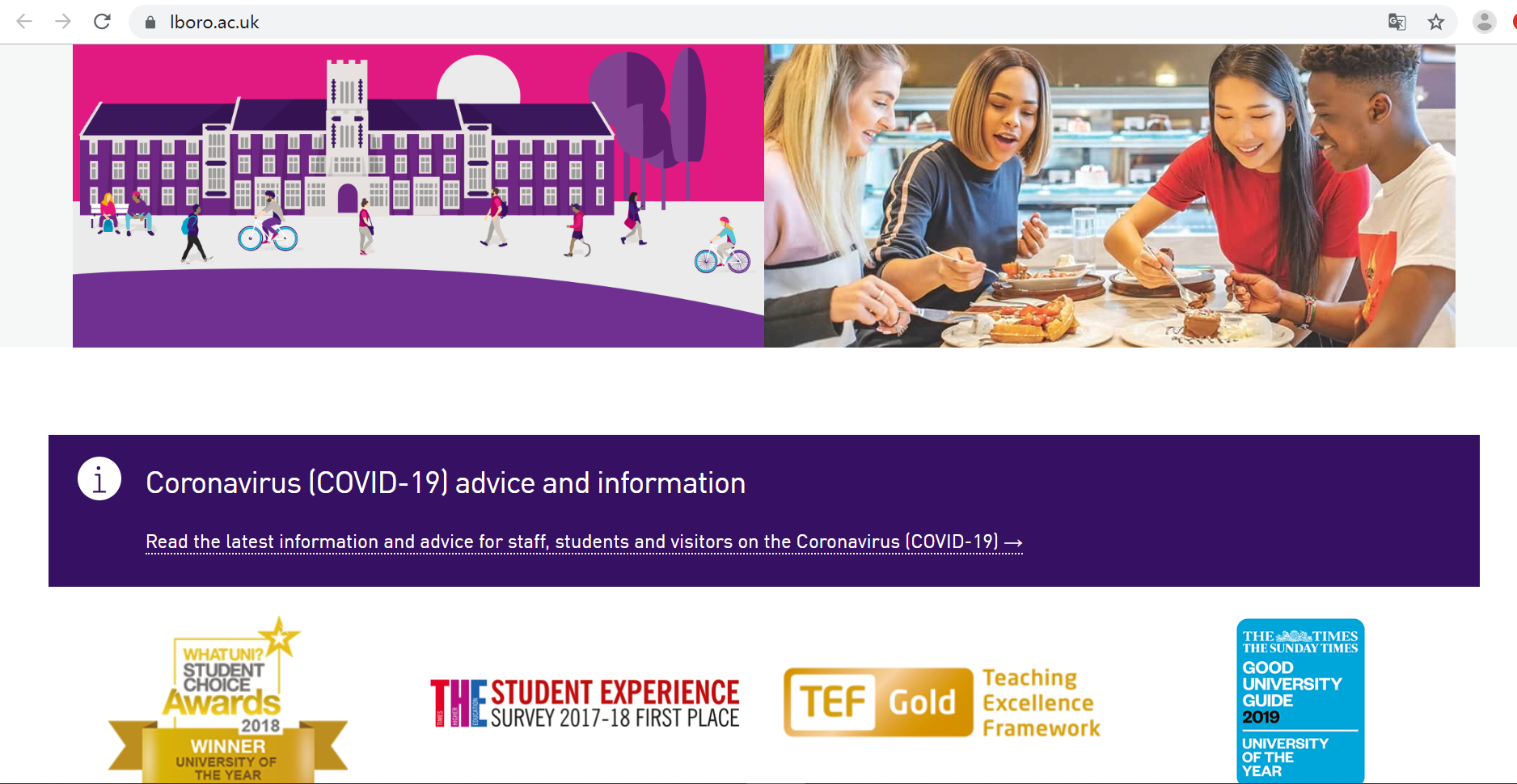
Delivering teaching remotely
1. I need to deliver a lecture through Learn
By default, all your lectures from last year will have been copied over to this year’s module block on ReVIEW. You can edit or delete recordings where necessary. The Panopto Personal Capture software that is connected to ReVIEW, allows you to record your screen, microphone and webcam.
2. Can I continue to record my scheduled timetabled lecture?
If you feel it is necessary to live stream a lecture, live streaming can be turned on within the Personal Capture software.
3. I need to interact with my students
Use Adobe Connect. This allows students to join a virtual meeting room where you can interact with them via chat, audio, shared screens and interactive whiteboards. Students do not require any additional hardware or software to interact with Adobe Connect.
4. How can I connect with an individual student?
Adobe Connect can also be used for individual tutorials. The Adobe Connect guidance linked previously details how to set up a 1-2-1 meeting with a student.
More traditional methods like email or the chat functions in Learn can also be used. You could also use other tools such as Skype or even the phone!
5. How do I enable my students to interact with each other in groups?
There are several activity types within Learn that can be used for collaborative groupwork.
You can use Adobe Connect to give students additional permissions to review a document as a group and facilitate a group discussion. It is also possible for students to share and edit documents in a collaborative way using OneDrive.
6. How do I make myself available for students to ask questions?
We would recommend using Adobe Connect.
7. I need to deal with assessment
Giving feedback using Turnitin
Giving feedback using the Learn Assignment
Source:https://www.lboro.ac.uk/
1. I need to deliver a lecture through Learn
By default, all your lectures from last year will have been copied over to this year’s module block on ReVIEW. You can edit or delete recordings where necessary. The Panopto Personal Capture software that is connected to ReVIEW, allows you to record your screen, microphone and webcam.
2. Can I continue to record my scheduled timetabled lecture?
If you feel it is necessary to live stream a lecture, live streaming can be turned on within the Personal Capture software.
3. I need to interact with my students
Use Adobe Connect. This allows students to join a virtual meeting room where you can interact with them via chat, audio, shared screens and interactive whiteboards. Students do not require any additional hardware or software to interact with Adobe Connect.
4. How can I connect with an individual student?
Adobe Connect can also be used for individual tutorials. The Adobe Connect guidance linked previously details how to set up a 1-2-1 meeting with a student.
More traditional methods like email or the chat functions in Learn can also be used. You could also use other tools such as Skype or even the phone!
5. How do I enable my students to interact with each other in groups?
There are several activity types within Learn that can be used for collaborative groupwork.
You can use Adobe Connect to give students additional permissions to review a document as a group and facilitate a group discussion. It is also possible for students to share and edit documents in a collaborative way using OneDrive.
6. How do I make myself available for students to ask questions?
We would recommend using Adobe Connect.
7. I need to deal with assessment
Giving feedback using Turnitin
Giving feedback using the Learn Assignment
Source:https://www.lboro.ac.uk/

